Help Create Transcripts
Interested in helping us create transcripts for The Web Ahead? Thank you!!
Option 1: Sponsor a Transcript
Contact Jen Simmons if you'd like to sponsor a transcript. You'll get credit and a public thank you. And the satisfaction of helping make the interviews available to a wider range of people.
Option 2: Jump in and Start Typing
Here's how:
Get Set Up
- Contact Jen Simmons and introduce yourself.
- Create an account for yourself, so that you can log into the website and add content. Jen will approve your account once she get both emails. DO BE SURE to CONTACT JEN separately through the site contact form. We are starting to get a lot of account creation spam, so it's impossible to know who's a real person vs. who's a spam robot without you writing Jen and saying who you are, and how/why you'd like to help.
This has been turned off for now. We were getting too much user account spam. Contact Jen, and she'll make an account for you.(It's back on. I think.) - Head over to our GitHub issue queue where we are keeping track of who is working on what. Open an issue to introduce yourself to the group. Watch the repo so you'll get emails when new things are happening.
- If you have any trouble at any time — especially if you think you should be able to see or do something when logged in, but you can't and that's weird — do contact Jen Simmons right away. She's happy to help, and there's a good chance something in the system is setup wrong, and you'll be helping by reporting a bug. If you have an idea of how to improve these directions, for instance, send along the suggestion! This team is making things better all around, and Jen's grateful for the help and ideas.
- Read this whole page of info. And do come back to read this page again. We update it often, adding more and more info as we figure this out. Some of the most useful info is at the bottom; don't miss it.
Transcribe
- Go look at the list of shows that still need transcripts. Choose which one you'd like to work on. (If you can't decide, we're hoping to get the whole The Web Behind series done.)
- If you are interested in knowing when new shows are being recorded, you can check the recording schedule. Usually each show will be edited within a day or two of being recorded, and will need a transcript after that. We'll have a few days to get the transcript done, and then the new show will go out.
- Before you start working on a transcript, post an issue so that we know you are working on that episode, and no one else duplicates the effort. In fact, before you start, you should check the list to make sure that no one is already working on the one you have in mind. If someone declared in the past that they were starting work on an episode you are interested in, but hasn't seem to have made much progress, jump in the issue and ask about it. Offer to help. See if maybe they haven't had time and you can take over. The Github issue queue is great place to openly chat about where things are at and coordinate as a team.
- Type away! Read the information towards the bottom of this page for tips and tools on how to make transcribing easier.
- Mark up the transcript with the proper HTML. Even a small mistake in the markup can break the episode page layout, so be meticulous.
- Do clean up what the humans are saying. There's no need to include mistakes in speech. Listen to episode 99, starting around minute 16, and compare that to the transcript. See how much Jenn left out? Terrific! It makes the transcript easier to read, and makes what Jason said much clearer and more powerful.
- Include timestamps. We are still experimenting with how to balance how many timestamps to include, and how this will work. Read this issue to see the debate.
Post the Transcript
- Once you have an account set up on thewebahead.net, log in. (And bookmark this page, since the link isn't readily available on the site.)
- You'll be able to create a new transcript by clicking the button in the toolbar that says "Add Content". This will present you with a form to fill out.
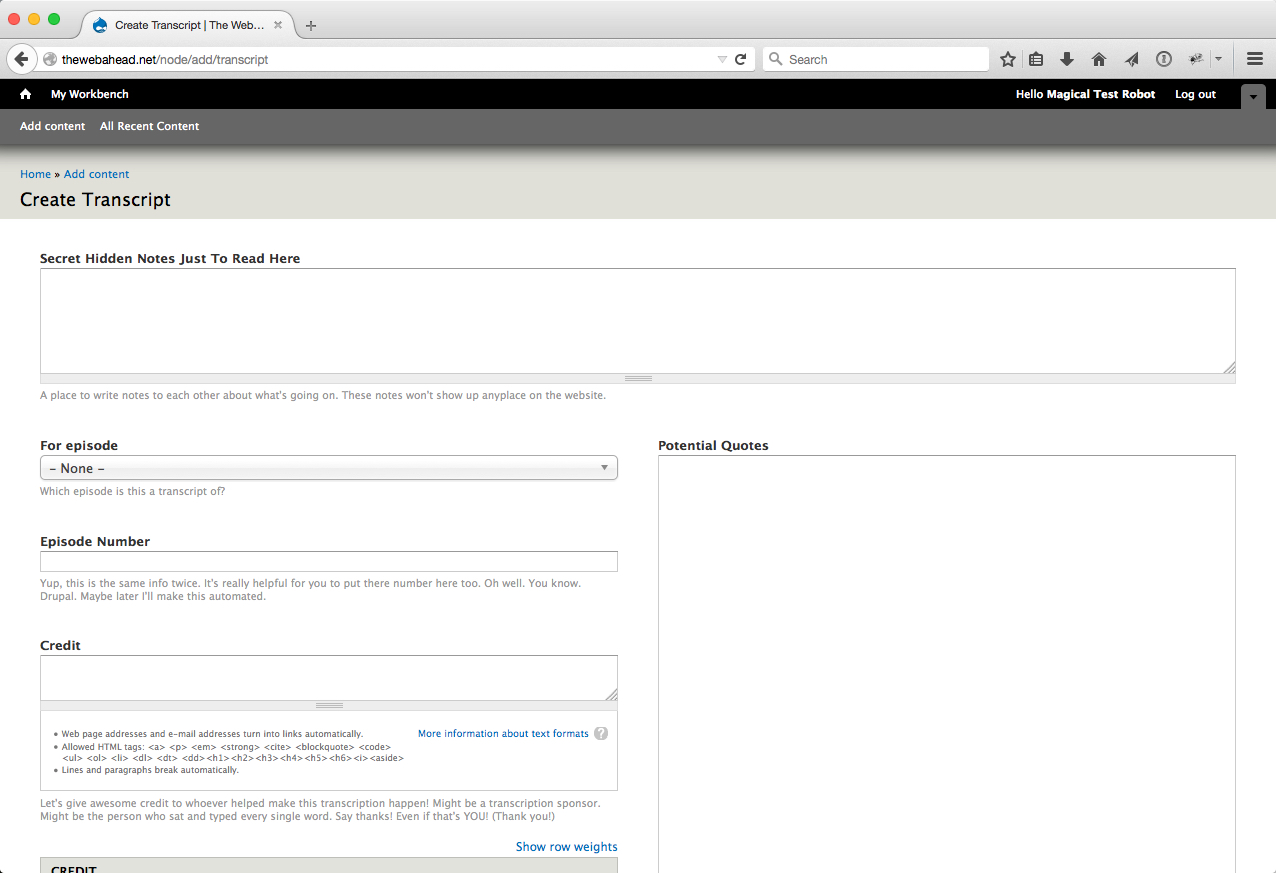
- By default, the transcript will not be published when you hit save for the first time. Feel free to work here, saving as you go. Or work elsewhere, and post what you've done so far whenever you need to take a break, or can't finish and want to let someone else work on it.
- Copy any great phrases and repeat them inline as asides. With the right markup, they'll appear as large pull-quotes.
- Please also find at least one quote that you think would make a great pull quote for the top of the episode page. Something that will make sense alone, and make people want to listen to the show. Paste it into the box labeled "Potential Quotes". If you like more than one and can't decide, include as many as you like. I'll choose one.
- Include links from the show notes in the transcript. If you are working on a transcript for a new unpublished show, you can access that episode when logged in (e.g. thewebahead.net/99) to get these links. (Also, bonus, everyone working on transcripts can listen to the latest show before it goes out to the public. You are special!)
- Give yourself credit! If more than one person helped, name everyone. Here's an example:
Thanks to Jenn Schlick for transcribing this episode. - Once everything is loaded up in Drupal and ready to go, assign the GitHub issue to Jen Simmons. She'll take a look, adjust the episode so it's ready for the transcript, and publish the transcript.
Transcription Tools
Transcribe is a browser-based tool that works both online and offline. With Transcribe, you can use keyboard shortcuts to pause, adjust speed, rewind, fast forward, and insert timestamps. Transcribe also supports dictation and foot pedals.
When you sign up for Transcribe, you get a 7-day free trial. So try it out. You'll perhaps finish a whole transcript. If you really like it and want to transcribe more using this tool, talk to Jen Simmons. She'll basically ask you to buy yourself a copy, and then she'll send you some money to cover the $20 cost.
Tips for using Transcribe
- Use the text editor in HTML mode to set up your HTML markup before you start:
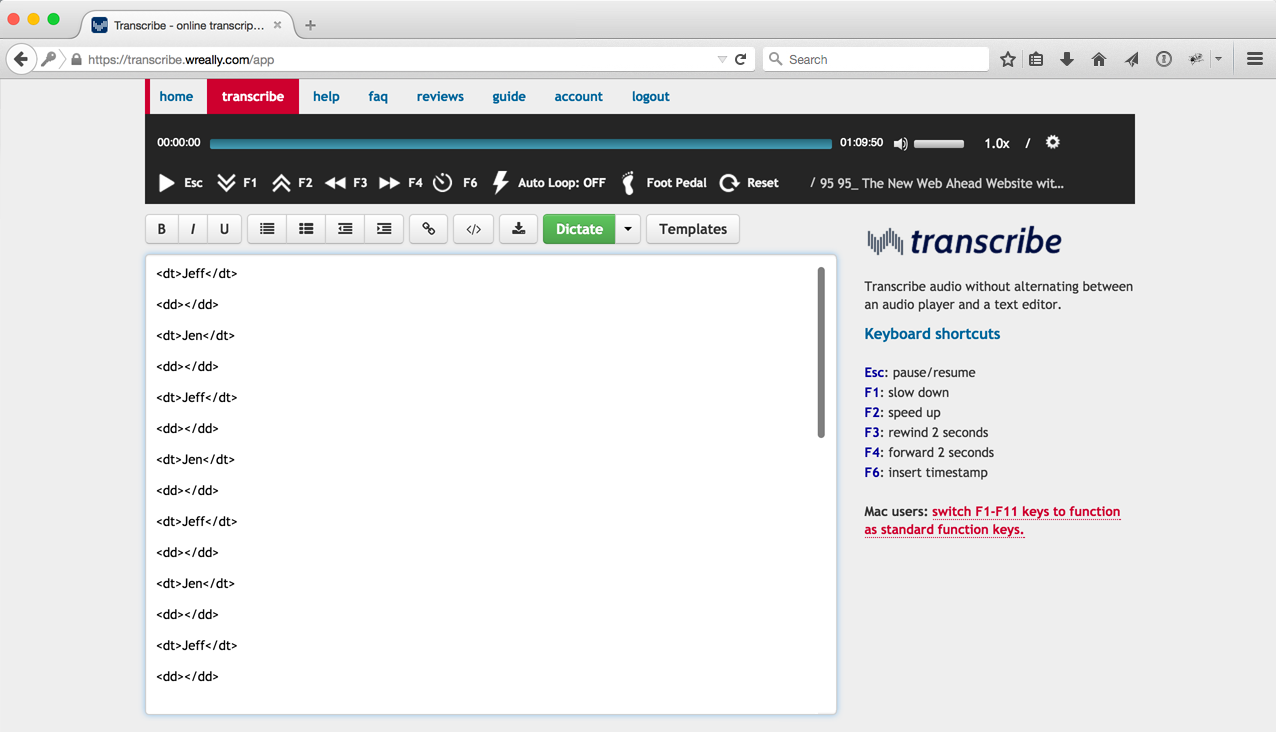
- Depending on how fast you type, an audio speed between 0.5 and .08x will allow you to transcribe without needing to pause or rewind frequently.
- Slowing the audio also makes it easier to format the transcription with HTML markup as you go — like adding
<dd>,<p>, or links. - Use Transcribe's Templates feature to set custom acronyms that expand as you type. For example, you could set acronyms for
<dd>,<p>, or links: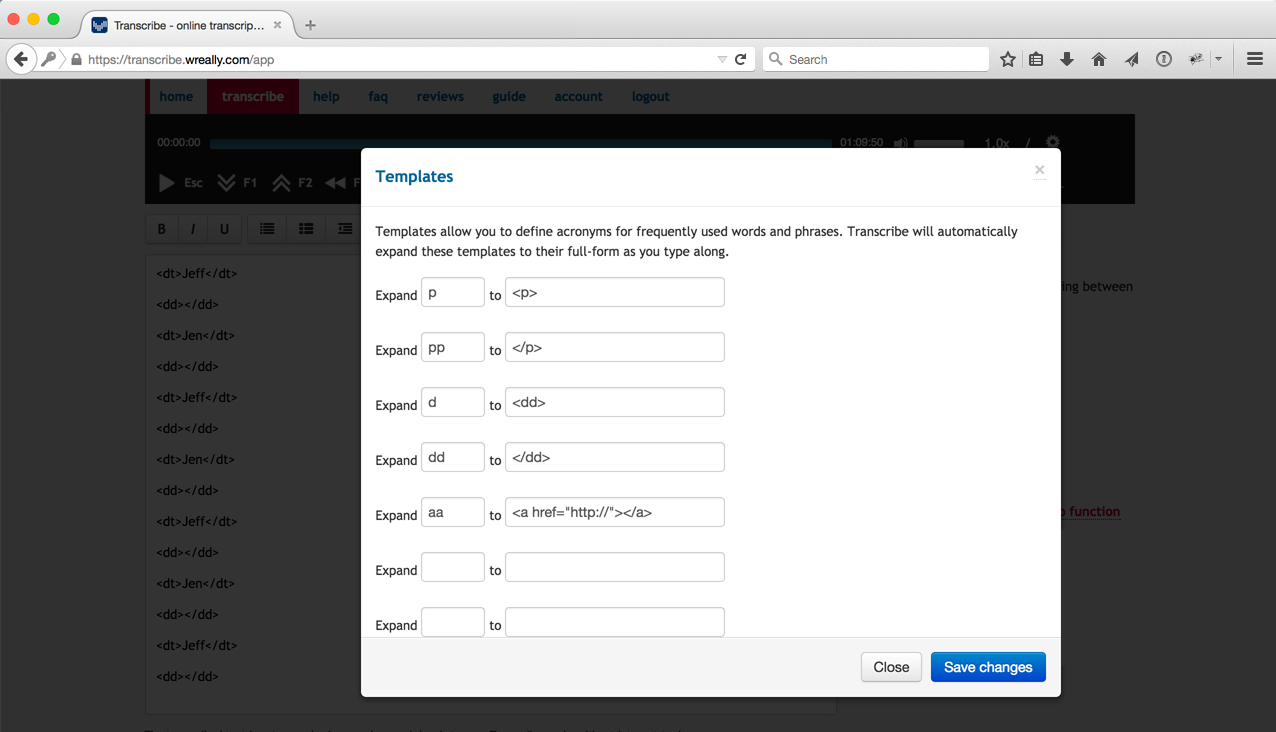
- Be careful using the "HTML source" button when coding the definition list. It can strip out all of the definition list elements when clicking out of HTML source mode. It might be a good idea to play around with that button before doing a transcript, to see what HTML is removed or stays — until you understand what will happen. Or simply, never click that button!
Alternative Tools
Of course there are many other options for transcription tools. Other folks like a free Mac app called Transcriptions (by David Haselberger).
Marking Up the Transcript
- The entire transcript should be wrapped in definition list:
<dl>[transcript]</dl> - The name of the person speaking should be wrapped in dt:
<dt>Jen</dt> - What they have said should be wrapped in dd:
<dd>Blah blah blah.</dd> - If you break what someone has said inside one
<dd>into multiple paragraphs, then wrap each in<p>tags. (If the dialog inside oneddis contained in one paragraph, then there is no need forptags.) - Wrap each sponsor read in an aside:
<aside class="sponsor-break">Here's the sponsor read...</aside> - Wrap each pull quote in an aside:
<aside class="pull-quote">This is the quote.</aside> - Reference the help text on the content entry form for reminders of the syntax.
- If you aren't sure what to do, look at how the other transcripts have been formatted.